The sun shone yellow twilight on yellow leaves last Saturday. The perfect fall afternoon in New England.
And the air was just that kind of chilly that makes you think of plaid woolen blankets, and maybe a cable-knit sweater, but not a coat. No definitely not a coat.
So it was time.
Time for walks in the crunching leaves and time for our first attempt at DIY Family Photography!
![]()
Believe me, I entertain no notions about my photography skills. I would much prefer to have outsourced as we’ve done in years past. Yet in the interest of saving a little cash, I decided to make do with a casual family snapshot in our Christmas cards this year.
And… thanks to being a Best Buy Blogger, I am armed with the newest version of Photoshop Elements – a photo editing software for the not-so-professional among us!
So we crunched through the leaves at a nearby park, set up underneath a glorious golden tree still bursting with bright leaves. And the snapping commenced.
Admittedly, I have a lot to learn about checking the light and my camera settings. About composing a shot and definitely, definitely about taking a gazillion more photos than you think you’ll need!
But I got a few that will suffice!
DIY Family Photography made easy with Photoshop Elements photo editing software
![]()
So let me tell you. I generally edit on PicMonkey, so using Photoshop Elements is a huge step up for me. I’m grateful for this version of the software that walks users through. And yet, has various levels so that even expert users have lots of room to edit manually.
I should not have been surprised at how simple it was to edit a half dozen or so photos with this software. That’s kind of their whole point! Let me outline just a few of the features, most of which I tested out with our family photo session images.
Elements Organizer – this comes with the program and is genius. It organizes your photos and groups them automatically into categories like People, Places, Events – how cool will that be when I’m looking for images for, say a Father’s Day post and want all the photos of my husband without having to open and close folders from every month!? Plus, I could also add keywords to search later, or put certain images into my own folders for access.
Elements Editor – this is the main software piece and includes so many great features. The coolest one is their eLive (Elements Live) section, which is a curated collection of tutorials from around the web on a variety of photo editing processes. Photoshop has carefully selected the best of the best so you don’t have to waste time Googling! Awesome!
Quick Editor is perfect for people like me who are new to the program, or just if you want to get something edited simply and quickly.
- Adjustments – suggests fixes for you, giving a visual preview of nine versions of your photo. You can simply hover mouse and select to apply. Fix your lighting, color, balance, etc. Or just do a Smart Fix to get an automatic full adjustment of your image.
- Effects – a database of over 2,500 effects sorted into cool categories (think Instagramy). The program suggests the five most popular effects in that category. Smart Looks uses sophisticated image analysis to suggest the five best effects for the particular photo you’re editing.
- Add textures or frames quickly to embellish photos.
- Crop editor analyzes photo and gives you suggestions for cropping based on “rules of composition” for good photography.
- View before and after images side by side
- My Edit: Here’s our family photo cropped per their suggestion and Smart Fix’ed!
![]()
![]()
Guided Editor helps you learn how to improve your photos through embedded tutorials. The tutorials are sorted into categories like Basics, Color, Black & White, Fun Edits (old fashioned, speed effect), Special Edits, Photomerge(r).
- Step by step instructions on the right-hand side include buttons to click with the tools you’ll need embedded right in! So no more searching through navigation bars for the right tool!
- Improve your photo editing skills simply by using the programs tutorials! I think I’ll move from “Quick” to “Expert” in no time after going through some of these tutorials!
- Fun Edits and the other edit tutorials lets you add cool effects.
- My Edit: I couldn’t help myself – I had to try out that “pop of color” in a black and white image. I’ve always wanted to do this!!
![]()
Expert Editor lets you use features like layers and masks just like typical Photoshop. Various levels of the program address various skill sets.
![]()
- Remove camera shake in selfies and photos you took when not using a tripod.
- Clear Haze from outdoor photos
- Spot Healing Brush tool simply removes unwanted items from your photo! It’s crazy-good! No more of that trying to “grab” a section to edit.
- My edit: I wanted to get rid of a few things in this photo of my boys, like the neon green stripe on my son’s shoe that was distracting.
Share photos you’ve edited with built-in connections to popular social media like Facebook, Flikr, Twitter, and SmugMug. Instantly!
Organize and find photos, edit, and share photos in a jiffy!
I have so much more to explore in this program (and it’s companion video editor Photoshop Premier!), but for now all I can say is THANK YOU for making my life so much easier as a mom!
Considering all the family photography there is to take over the years – birthdays, holidays, vacations, graduations – I know I can’t afford a professional photographer for each of these life events. But now I can raise the level of my photos with this simple at-home photo editing software.
And that makes this mama-who-loves-pictures very very happy indeed!
![]()
Photoshop Elements is an easy-to-install photo editing software that retails for $149.99 and can be found at Best Buy. I recommend it for any beginning photographer looking to up their game and for the casual family photographer looking to improve their images.
The reviewer has been compensated in the form of a Best Buy Gift Card and/or received the product/service at a reduced price or for free.
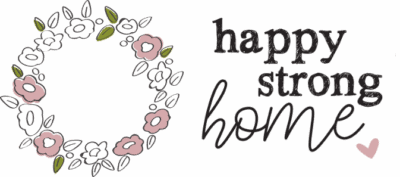

Courtney
Tuesday 27th of October 2015
Fall is beautiful - you got some great photos. So much to learn in Adobe, but I do love how there is 'auto' features that make it all so easy!
Courtney
Tuesday 27th of October 2015
Fall is beautiful - you got some great photos. So much to learn in Adobe, but I do love how there is 'auto' features that make it all so easy!
Meredith Wester
Tuesday 27th of October 2015
Thank you so much for this post! I had just started researching Photoshop Elements and Lightroom as possible tools to "up my photography game." This post was so helpful and came at such a great time :)